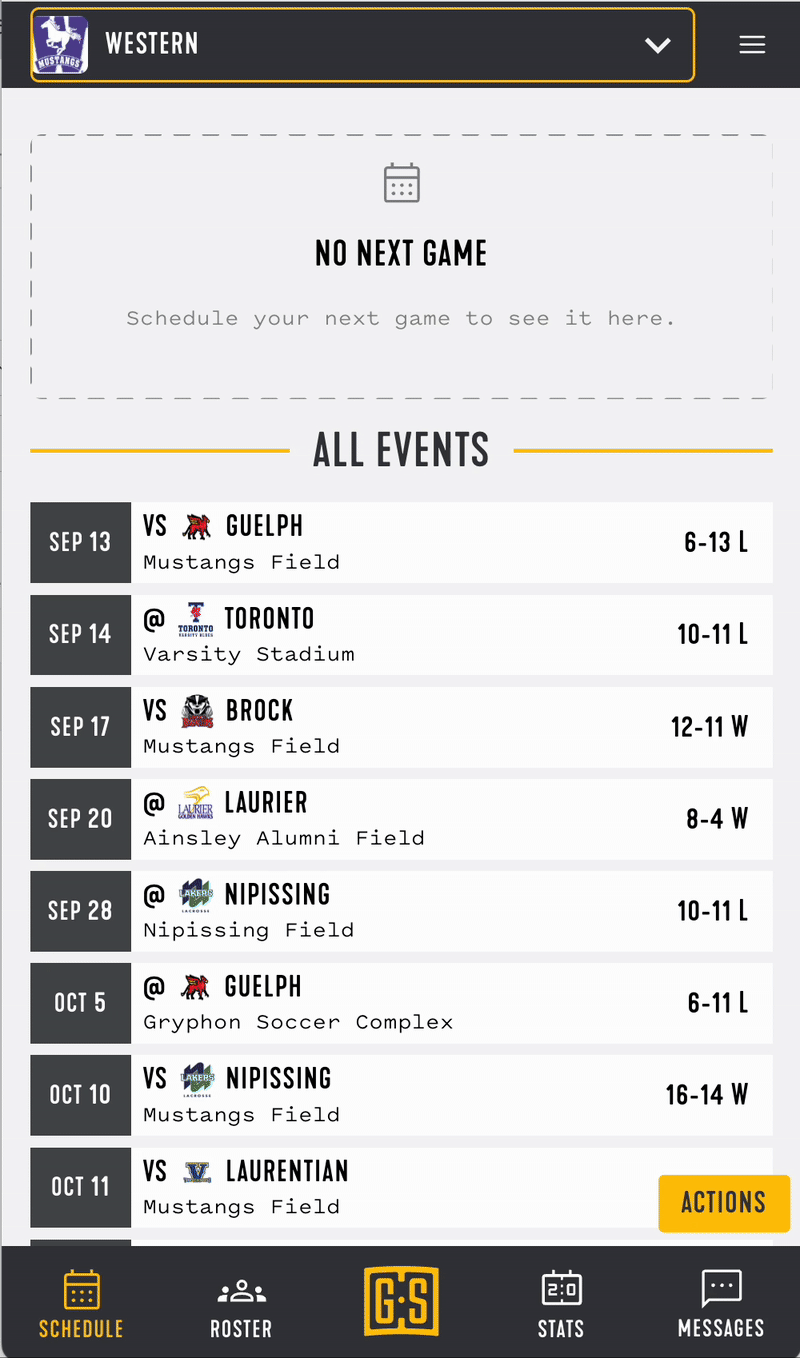Viewing, Printing and Downloading Completed Score Sheets
Via the GameSheet Teams App
Single scoresheets can be can viewed, downloaded by following these steps:
- Navigate to the Schedule page.
- Click on a completed game
- Click on the "Actions" button
- This is located in the top-right on desktop and the bottom-right on mobile.
From the Actions menu, click/tap on "Download Score Sheet".
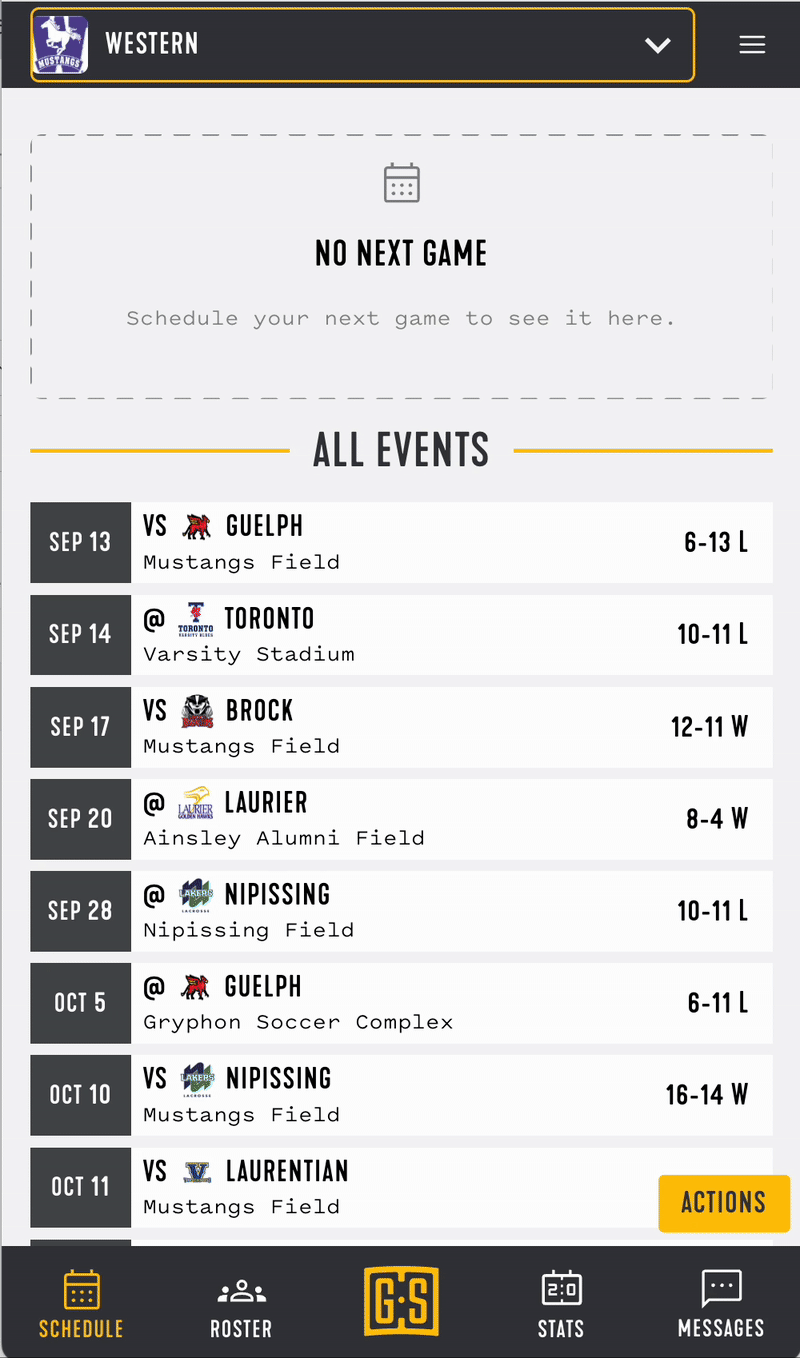
Pro Tip: To download all of your team's scoresheets at once, navigate to the "Schedule" page, click "Actions" and click "Download All Scoresheets."
Via the Dashboard Website (for Admin Accounts)
All scoresheets are available on the Dashboard. To download a single scoresheet:
- Navigate to the season that you'd like to download a scoresheet from and click "View Completed games"
- Click on the game you'd like to download
- Click "Print" to save the download the game as a PDF


Export All Games
- From the "View Completed Games" page, scoresheets for the entire season can be downloaded and saved to individual PDF's.
- Select the "Export Score Sheets" button and complete the dialogue box.