Setting Lineups in the Team App
Great news for teams using the GameSheet Mobile Scoring App! You can now set your game lineups remotely through the GameSheet Team App, accessible on any device—from mobile phones and tablets to desktop computers. 🎉
There's no need to pass around scoring devices or wait until game time to organize your lineups. You can set them at any time, and if your lineup isn’t set one hour before the game, we’ll send a reminder email with a link to finalize your lineup. Enjoy the convenience!
Note: At this time, remote lineups are only available for soccer games.

How to Set Your Lineup
- There are two paths to setting a game lineup:
- Click on the "Set Lineup" button that appears below your next upcoming game at the top of the Schedule page.
Navigate to an upcoming game and then select the Set Lineup option from the 'Actions' menu.

Setting a Lineup in a Games Action Menu
- Set your lineup
- Click/tap on the checkmark to remove a player from the lineup.
- When removing a player you need to select the reason for not participating:
- Not Playing
- Injured
- Suspended - must enter games suspended for
- When removing a player you need to select the reason for not participating:
- Click/tap on the player to update jersey number, position, captaincy... etc.
- Select your starting goalie
- If you have just one goalie this step will automatically be skipped.
- Set your bench staff
- Click/tap on the checkmark to remove a player from the lineup.
- Review your lineup & sign
- That's it! The game lineup will be shown as 'Published' when the game is ready to be scored!

How to Edit Your Set Lineup
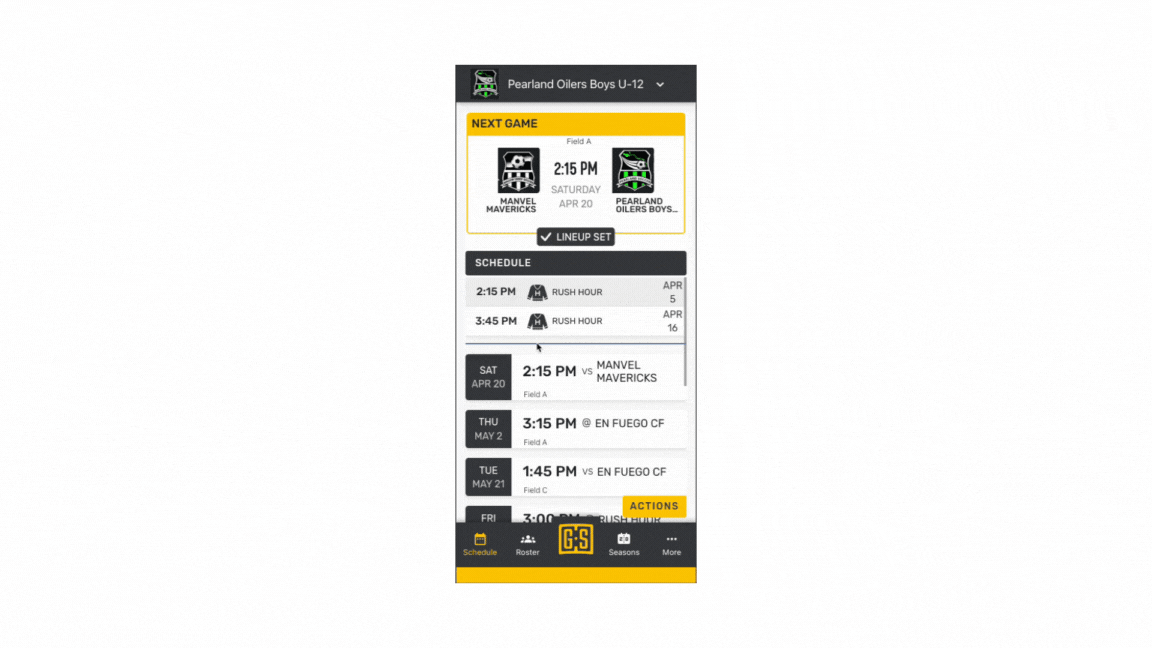
- From your main schedule page you can click 'Lineup Set' to reopen the lineup.
- Or you can navigate to an upcoming game and then select the 'Set Lineup' option from the 'Actions' menu.
- You will get a notice asking if you want to 'Edit Lineup' or 'Discard and Start Over'
- 'Edit Lineup' will bring the currently set lineup up for you to change as needed and re-sign.
- 'Discard and Start Over' will bring the line up to the original state with everyone attending.
Pro Tip: Email notification settings can be managed by navigating to the Team App and opening "Email Notifications"


